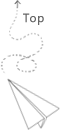Take some notes about the channel.
Level1
Just start recording the screen and try to remember everything in mind. Do the operation and explain things at the same time. Just like the real presenting. Playing the slides and explaining things at the same time.
Level2
Start split the audio and video, I ususlly start by making the slides, and when all things get ready, output it into the image, and then use the imove to compose everything together. And I also record the audio at the same time when making the video. Sometimes I also add some backgound elements, but it did not help a lot actually.
Level3
Start to write the script firstly, just like writing a new blog. When script is ready, and then start recording all things, then using imovie to compose all audio clips into one. Then put the audio into the AE and adding more visual elements. It looks that if the screen stops there for more then 3 or 4 seconds, the audience may lose their interests. So the visual language is a really important thing.
Even if you use the imove+keynote, it is still good to record audio firstly and then add visual elements according to the change of the audio. This can make whole video more tight. There are some principles, such as do not use one visual elements for more than 8 seconds. since this is the vedio and not the audio, people may get more information from there eyes.
Other tips
It looks that the easy and superficial things may get lots of attention, such as introducing different aspects of the cmake. Other topic, such as ML or Deeplearning things will definately eye catching.
The most ennergy efficient way might be recording your screen and explain at the same time. Using zoom do not waste a lot of space. Maybe a good way is to combine two things together, when you explain knowledge point, just do the slides, and when you explain the code, just record the screen. Then using the imove to combine them together. This might make the video more vive. You could assume the screen recording is like you do the face recording, or maybe if you want to attract the audience, just show the code first to let people have some interests and then explain the knowledge point.
The process of making video
When making the video, try to split into several steps, that may make the life easier, maybe take 1 hour reading some scripts and recording it, then you find it is easy to make a 10-20 minutes every week, so there is steady output rate. Otherwise, if you try to make a 10-20 minutes video by one pass on a specific day during the weekend, it will make the life much harder. You may feel tired and time-consuming to record multiple fragments and edit them together at last.
Decompling the vedio into (1) script writting, (2) recording, (3) animation/slide preparation and (4) video making (assembling contents into whole video). Every task isself is comparatively easy and putting them all together become comparatively easy to do (we can solve a small part each time, and we do not need to make a video once). The total length of the video is actually decided by the length of the script. Do not care about the length of the movie or animation, since it can be edited such as shortened or extended. This will become comparatively easy to do.
There are several principles to make the animation, for example, the moving scene is better than static scene. If you can get the screen monitor or sth that is moving, it is always better than sigle figure. Even if you only have one single figure, just set some animation effect, such as moving the center of the view point gradually.
When recording the audio, one good practice to avoid the 口水音 is keep some distance between the mouth and microphone. For my current microphone on earset, I use hand to hold it and the sound effect is good to me. There are some special software such as IZotop can be used to modify the audio, but the core thing is to avoid these backgound noise in the beginning.
Title of the video
Making the first slides and title attractive is important techniques. The good strategy is to ask a question, such as what is, why it is, what it looks like etc. For the first slides, putting some fancy animation or picures are also imporant.
For one video, I originally use title, simulation the flow around airfoil, then I change it to “flow around airfoil, how does it look like”, the rate of the video to get clicked is increased a lot.
Typical layout of video/slides
left and right layout. Left side list the key item for the outline, right side is used as the explanation for each specific item. Then after each slide, we add more contents of the. For each time we move to a new slide, we have better explanation about the contents.
Top and bottom. Top side list the title of the slide, bottom side list the figure that is attractive or some movies that can attract people’s eyes.
Pitfall
AE is powerful tool, but it is more suitable to generate a fancy snippet around 1-2 minuts. Or at least less than 5 minutes especially for personal video making, there are too many details. When you put different layers together then render it, it is easy to trigger some unknown issue that make the encoder fail (it is really disappointed), if you use the default render setting, it looks good especially the size (10 min for several gigabites). If you plan to stack different things together, or just combine the audio and the video together, the imove is still a lightweight tool. It will waste a lot of time to upload the several GB file to the youtube channel.
Sometimes, when you record the screen, it might make the video more vivid, instead of just putting the code snippt into the video, the good thing is to screen the video and then explain the code at the same time.
Even if we just reading the script, making the screen changing is really eye catching. Even if for one image, making it chaning is also more eye catching, do not stop on one single slide for more then 6 seconds. By following this way, people will willing to spend more time on the video.
Several useful strategeis
Customized speed.
Inserting freeze frame (stop at specific frame and increase it for a little bit while to match with the audio).
Picture in picture.
Recording the video and the audio separately. This can make the content more dense, we can edit the video such as using customized speed and inserting freeze frame to make the conent match with the audio.
Adding new visual elements after 5 to 6 seconds, do not put one static frame here more than 10 seconds, maybe move its center to adding some effects and make it intersting if it needs to be here for a long time.
Adding the customized shape during through the imove
When editing the video through the imove, one drawback is that it is hard to add customized shape such as the arrow or the colored rectangle etc. One trick is to make the extra png file through the keynote and then using picture in picture capability to do that. Searching keynote, generating the transparent backend can create the results you want. In current fill section of the background, click the No fill section. Then using the save to png file, and checking save resutls with transparent backgrounds, then we can add the output file into the viedo and adding a separate layer with customized shape over it.
Using the auto generated audio
Originally, I write script and then read it out by myself when adding the audio, but recently, I found that the good practice is to use AI generated audio, it is more accurate, more clear and can save a lot of energy. It is recommended to use that AI generated model to record the audio, you may use another microphone to record it if they do not allow you to download the generated audio. This one looks good to me. It might be interesting in the future to see how could we train a model by ourself on local machine to generate the audio.